Modeling dependent relationships in drop-down lists
Mind map
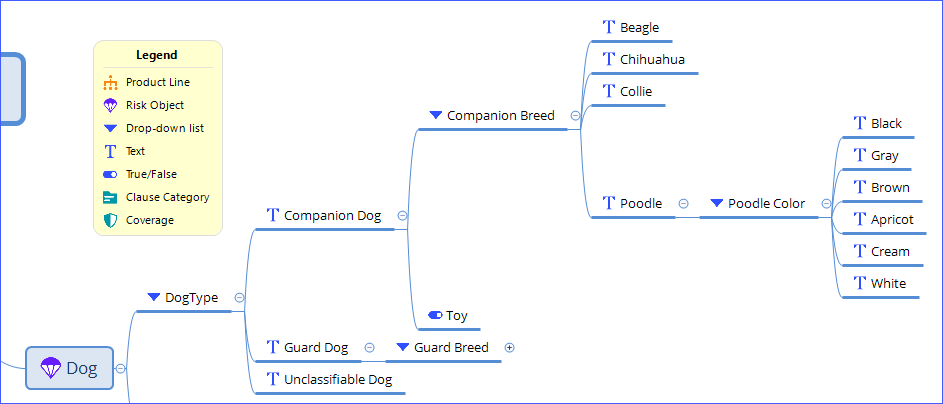
A drop-down list can have Text, Number, Money, and Decimal attributes. Beneath any of these list items, you can attach data type attributes, such as Text, Drop-down list, and Number, among others. If you attach a drop-down list, you can continue attaching attributes on the list items. This relationship is preserved when you import the product to PolicyCenter.
In schedules, dependent attribute relationships in drop-down lists are not supported. They are dropped when you import the mind map.
APD product
When you import the mind map into Advanced Product Designer App, go to the Attributes tab for the risk object to see the drop-down lists and attached attributes. On the drop-down list, select . For the attached attributes, Attribute Usage is always Unavailable with rules that make the attribute available when the parent list item is selected.
Use drop-down list for follow-up to true/false questions in visualized product
You can model follow-up questions to a True/False (binary choice) question in mind maps by using a Drop-down list. This is because True/False topics cannot have subtopics. They are deleted when you import the mind map, and you cannot model this relationship in Advanced Product Designer App.
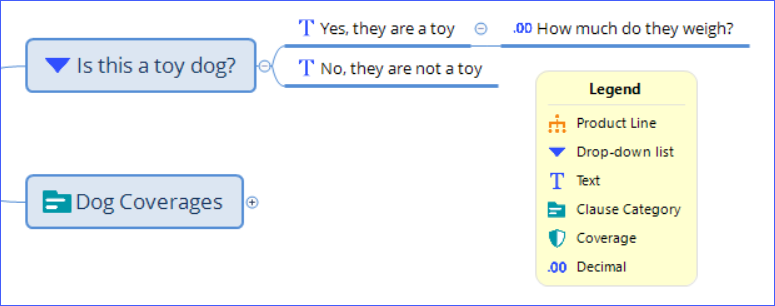
Yes, they are a toy, No, they are not a toy are text. How much do they weigh? is decimal.
In the APD product, Yes, they are a toy and No, they are not a toy become drop-down list entries, which are answers to the Is this a toy dog? attribute.
When you import the mind map into Advanced Product Designer App, go to the Attributes tab to access the drop-down list and attached attribute.
See also