Generating and installing LOB-specific endpoints
The following diagram provides a high-level overview for how a line of business is typically developed using Advanced Product Designer.
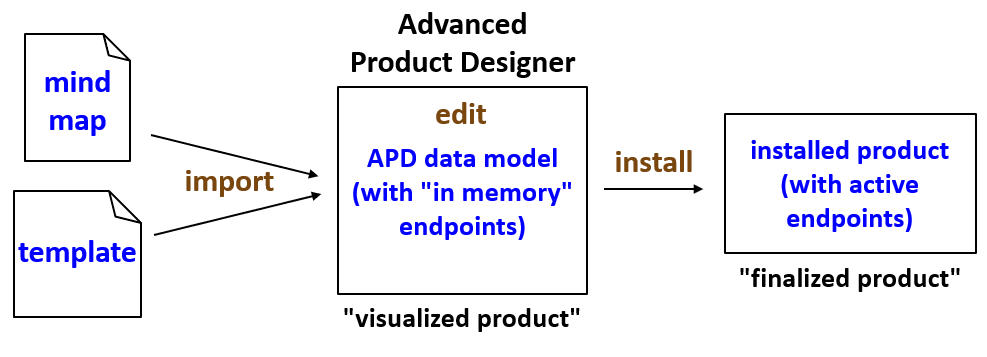
- The product and its lines of business start as metadata that is captured in either a mind map or a template.
- The insurer creates a visualized product by importing the LOB metadata
into PolicyCenter.
- During the import, PolicyCenter generates a set of "in memory" endpoints that reflect the structure of the LOB.
- While in Advanced Product Designer, the insurer typically edits the product.
- This is typically an iterative process where the insurer refines the metadata as needed.
- Every time the product is modified, the "in memory" endpoints are regenerated.
- Once the refining is complete, the insurer creates a finalized product by
installing the product. The finalized products consists of:
- The necessary artifacts for the product, including database tables and PCFs.
- A set of "active" endpoints that are now part of Cloud API.
For more information on Advanced Product Designer, refer to the Advanced Product Designer Guide.
Related developer tasks
When working with LOB-specific endpoints, developers can do the following:
- Generate LOB-specific endpoints as part of an entire product (through Advanced Product Designer)
- Generate a template from an existing finalized product
- Install LOB-specific endpoints without modifying other product-specific artifacts
Generating LOB-specific endpoints through APD
When you import, edit, or install a product through Advanced Product Designer, LOB-specific endpoints are automatically generated. For more information on how to use Advanced Product Designer, refer to the Advanced Product Designer Guide.
Note that the generation of endpoints through Advanced Product Designer can be either seamless or bootstrapped.
- If the line of business supports seamless generation, then the LOB-specific endpoints are generated automatically from the visualized product. No manual modifications are required.
- If the line of business supports only bootstrapped generation, then some manual modification of the generated endpoints is required.
Generate LOB-specific endpoints
About this task
You can generate an LOB-specific endpoint from an APD template. This process applies to both creating new LOB-specific endpoints as well as updating existing endpoints.
To execute this task, you must have an APD template for the LOB. If necessary, you can generate an APD template from the existing visualized product and import the template. For more information, see Generate a template using the reverse template generator
Procedure
- In PolicyCenter, set to Developer, and then click Update.
- To add the template, click , browse and select your template, and then click Update.
- To generate the endpoints, from the Details pane click
- Review the model, and if acceptable, click Complete Generation.
- Click Return to Product Definition, and then click Save.
- Restart PolicyCenter.
Results
To verify the result, browse to the APD Managed pane on the Product Management page. The LOB product will be displayed, and the Last Updated column will have a value, indicating that the product has been installed. For details on viewing the API definition in Swagger, see the Cloud API Consumer Guide.
Generating templates from a finalized product
Products can be created in PolicyCenter using approaches other than Advanced Product Designer. These approaches create a product with several LOB-specific artifacts (such as LOB-specific database tables or PCFs). But, they do not create any LOB-specific endpoints. If you want to expose these lines of business to Cloud API, you need to generate LOB-specific endpoints.
You can achieve this by doing the following:
- Create a template for the product using the reverse template generator.
- Import the product into Advanced Product Designer.
- From the imported product, install only the LOB-specific endpoints.
The reverse template generator is a script that creates an XML template from an installed product. Because the generator generates XML based on the installed product, the resulting template typically has more information in it than what exists in a mind map or in a product that is only visualized.
Advanced Product Designer is not required to run the reverse template generator. Therefore, it is possible to run the reverse template generator in older versions of PolicyCenter to generate a template. However, Advanced Product Designer is required to import the template and install the corresponding endpoints.
Generate a template using the reverse template generator
Procedure
- In PolicyCenter, select . This pane contains a list of products that have been installed by means other than APD.
- In the Installed Products pane, select the product for which you wish to generate an APD template.
- In the Details pane, click Extract APD Representation. PolicyCenter generates the APD template and stores it in the <USER_HOME>/Downloads directory.
Results
Installing LOB-specific endpoints without installing other artifacts
In some situations, you may have an installed product that has no LOB-specific endpoints. For example, this can occur when a product has been created outside of Advanced Product Designer, such as:
- A base configuration product
- A product installed from a Standards Based Template (SBT)
- A product created in Product Designer
You can create a template from the installed product using the reverse template generator, and then import the template into Advanced Product Designer. Once the product has been imported, you can install only the endpoints, without modifying any of the other existing product-specific artifacts.