Troubleshooting
This section describes possible solutions to the issues that you might experience when using the CI/CD Manager API.
HTTP error codes
The CI/CD Manager API uses the following error codes:
| Error code | Description |
|---|---|
| 400 Bad Request | The request is incorrect. Make sure the request body follows the schema. |
| 401 Unauthorized | The authentication credentials are missing or invalid. Check if your access token is not expired. |
| 403 Forbidden | You are not authorized to view or modify the requested resource. Make sure you are in the right access group. |
| 404 Not found | The requested resource does not exist. |
| 503 Service Unavailable | CI/CD Manager Service is temporarily unavailable. Try again after a few minutes. You can also use the health check endpoint to learn more. |
Response times out
When a response times out, the CI/CD Manager Service might be temporarily unavailable. Try again after a few minutes.
Health check endpoint
To verify the current state of the CI/CD Manager Service, use the health check endpoint:
GET {baseUrl}/management/health
Sample response:
{
"status": "UP",
"groups": ["liveness", "readiness"]
}
TeamCity issues
Using the TeamCity UI to manually modify settings, creates a patch in the CI/CD repository. As a result, the CI/CD Manager API might introduce changes that are in conflict with the TeamCity settings.
Failed to load build settings from VCS error message
If the latest configuration cannot be loaded, TeamCity runs the build with the latest valid configuration instead. As a result, the build completes with the Failed to load build settings from VCS error message. This does not necessarily mean that the build failed. It could pass with a different configuration instead.
To verify why the configuration could not be loaded, follow these steps:
-
In TeamCity, open the project with the application you want to check.
-
Go to Edit project > Versioned Settings.
-
See the details under Current Status:

To see the details of an invalid commit and the changes it introduced, go to the Change Log tab and click the commit hash:
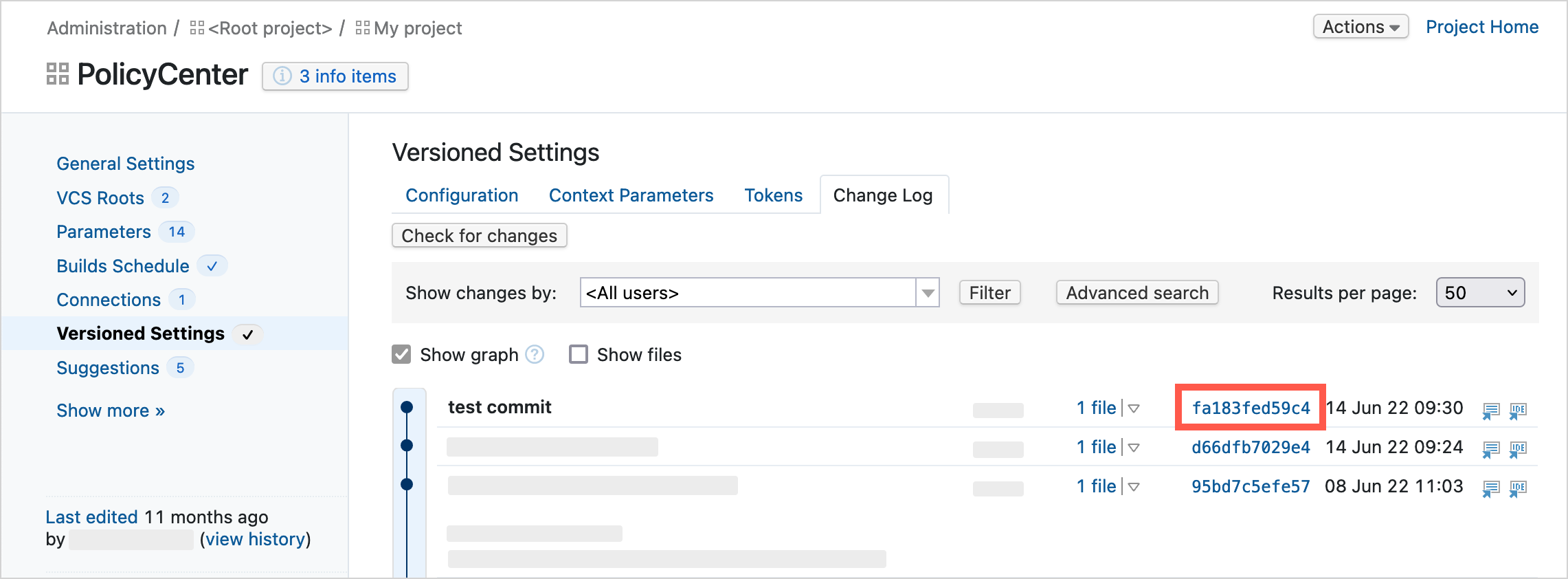
Finally, verify the build logs to make sure that the build completed as expected. If it did, you can manually mark the build as successful.
To use the Mark as successful action, you need an Insurer Administrator role.
Incorrect CI/CD configuration
Some issues can result from an incorrect CI/CD configuration. There are two endpoints which you can use to verify the existing configurations in your project.
- To get a list of all applications and their CI configuration types, use the List all applications endpoint:
GET {baseUrl}/api/v2/tenants/{tenant_ID}/starsystems/{project_ID}/cicd-configs-metadata
- To get the CI/CD configuration for a specific application, use the Retrieve configuration endpoint:
GET {baseUrl}/api/v2/tenants/{tenantId}/starsystems/{starSystemId}/cicd-configs/{applicationId}/insurer-config