Add attachments in a service portal
In the Consumer Service Portal (Service Portal), policyholders can
add attachments to claims and policies. Adding an attachment is a multistage process that
begins with using the multifileupload servlet to upload the file to the
server and ends by including an attachment reference from the claim or policy to the file.
- Adding an attachment to a loss event.
- To add an attachment to a loss event, the portal calls the
POST /multifileupload/v3API to upload the attachment to the server and then the portal retrieves the name from the response. Finally, the portal provides the document’s file name when it calls thePOST /claimeventsendpoint to submit the loss event. - Adding an attachment to an existing claim
- To add an attachment to a claim, the portal calls the
POST /multifileupload/v3API to upload the attachment to the server and then the portal retrieves the name from the response. Finally, the portal calls thePOST /claims/systemId/documentsendpoint to add a attachment reference to the claim.
- Add an attachment to a policy
- To add an attachment to a policy the portal calls the
POST /multifileupload/v3API to upload the attachment to the server and then the portal retrieves the name from the response. Finally, the portal calls thePOST /policies/systemId/documentsendpoint to add a attachment reference to the policy.
Note: When you upload two files in a single attachment, use the
compositeFile section of the request body to indicate the file
names.
Example: Add an attachment to a policy
This example provides the steps to add one or more files as an attachment to a policy. Similar steps apply to adding an attachment to a claim.
- The service portal executes the following API call to upload files to the server:
API POST /multifileupload/v3Request Body filename: filename(s)For example:The API response includes the name(s) of the files you reference when submitting the API to create an attachment.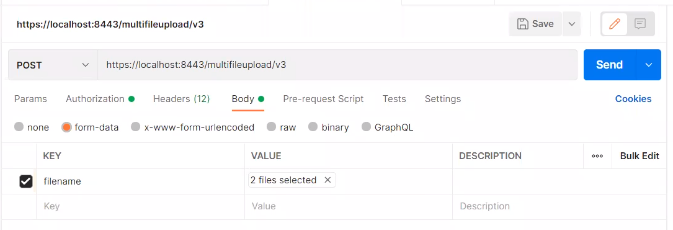 For example:
For example:{ "files": [ { "name": "joystick.png". "size": 4321 "thumbnailUrl": "innovation?rq=File&Filename=/data/upload/joystick-thumb.png" } ] } - The service portal performs the following steps to identify the attachment template:
- The portal submits the following API call to get a list of attachment templates:
Endpoint GET /attachmentTemplates?container=ContainerType&containerRef=containerSystemIDFor example:
GET /attachmentTemplates?container=Policy&containerRef=484 - The service portal provides the policyholder a list of available attachment templates, based on the API response, and the policyholder selects one.
- From the API response, the service portal notes the id of
the attachment template that the policyholder wants to use to create the attachment.
For example:
{ "attachmentTemplateListItems": [ { "id": "HOPAPolicyAttachment0001", "name": "Proof of Prior Insurance", "_links": [ { "rel": "self", "href": "https://hostname/coreapi/v5/attachmentTemplates/HOPAPolicyAttachment0001? container=Policy&containerRef=484" } ] }, ... { "id": "PolicyAttachment3003", "name": "Miscellaneous", "_links": [ { "rel": "self", "href": "https://hostname/coreapi/v5/attachmentTemplates/PolicyAttachment3003? container=Policy&containerRef=484" } ] }, ...
- The portal submits the following API call to get a list of attachment templates:
- To add an attachment, the service portal performs one of the following steps:
- To upload one file as an attachment, it executes the following API call::
Endpoint POST /policies/systemId/documentsExample Request Body { "templateId": "PolicyAttachment3003", "description": "Picture", "filename": "joystick.png", "memo": "Accident picture" }- The templateId is the id associated with the attachment template.
- The filename is the name
field from the
multipfileupload/v3API response.
Note: The values will differ based on user input. - To upload multiple files in a single attachment, it executes the following API
call::
Endpoint POST /policies/systemId/documentsExample Request Body { "templateId": "PolicyAttachment3003", "description": "Pictures", "filename": "", "memo": "Accident picture", "compositeFile" : [ { "filename" : "AttachmentA.jpg" }, { "filename" : "AttachmentB.jpg" } ] }- Pass an empty string in the initial filename
parameter. In the example above,
""indicates an empty string. - The filename fields in the compositeFile
section of the request body are the name fields
from the
multipfileupload/v3API response.
Note: The values will differ based on user input. - Pass an empty string in the initial filename
parameter. In the example above,
- To upload one file as an attachment, it executes the following API call::