"Try out" the API V5
The interactive API includes an option to "try out" the API. The Try it out option executes the API requests against the environment that you access. To perform test operations, use the Try it out option on the development or quality assurance environments.
Before you begin
- Only users with the REST API Documentation View authority and the Administrator role can view the interactive API.
- Determine which authentication method to use in order to test the user authorization. See API Authentication.
About this task
Procedure
- Select
- On the REST API Documentation page, select core_v5 in the Select API and version field. Then, click Open.
-
Above the APIs, click
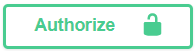 to provide authorization to submit requests.
Note: As an alternative, you can select the icon that looks like a padlock which appears for each endpoint:
to provide authorization to submit requests.
Note: As an alternative, you can select the icon that looks like a padlock which appears for each endpoint:
-
For JWT authentication, perform the following steps in the JWT
(apikey) section:
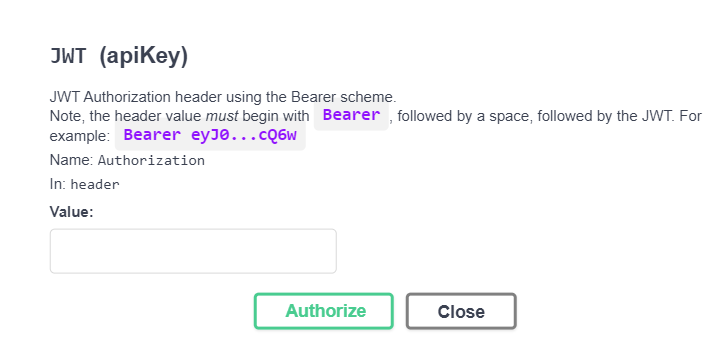
-
In the Value field, enter
Bearerfollowed by the JWT. For example,Bearer ey30...cQ6w. - Click Authorize.
-
In the Value field, enter
-
For Basic authentication, perform the following steps in Basic
authorization section of the Available authorizations
dialog.
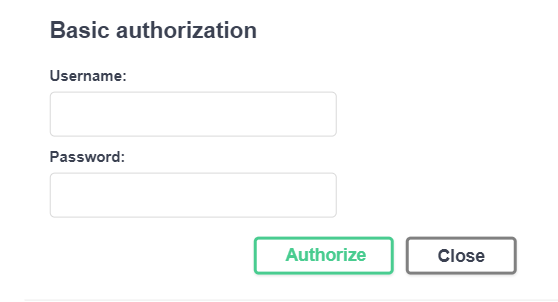
- Enter the Username and Password that you want to use to authenticate with InsuranceNow.
- Click Authorize.
-
For OAuth2, perform the following steps in the oauth2(OAuth,
accessCode) section of the Available authorizations
dialog.
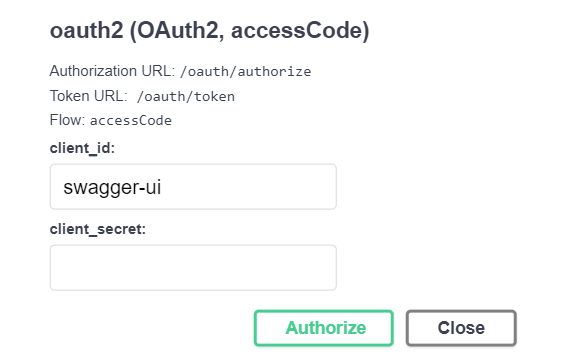
- Retain the default setting for client_id.
- Leave the client_secret empty.
- Click Authorize.
Note: Ignore the information about scopes as it does not apply when accessing the API. The details provided about the Authorization URL, Token URL, and Flow are used by the interactive API and are listed for informational purposes only. - Click Close to close the Available authorizations dialog.
- Click the endpoint that you want to try.
-
In the Parameters section, click the Try it
out button.

-
In the Parameters section, any required parameters and then click
Execute.
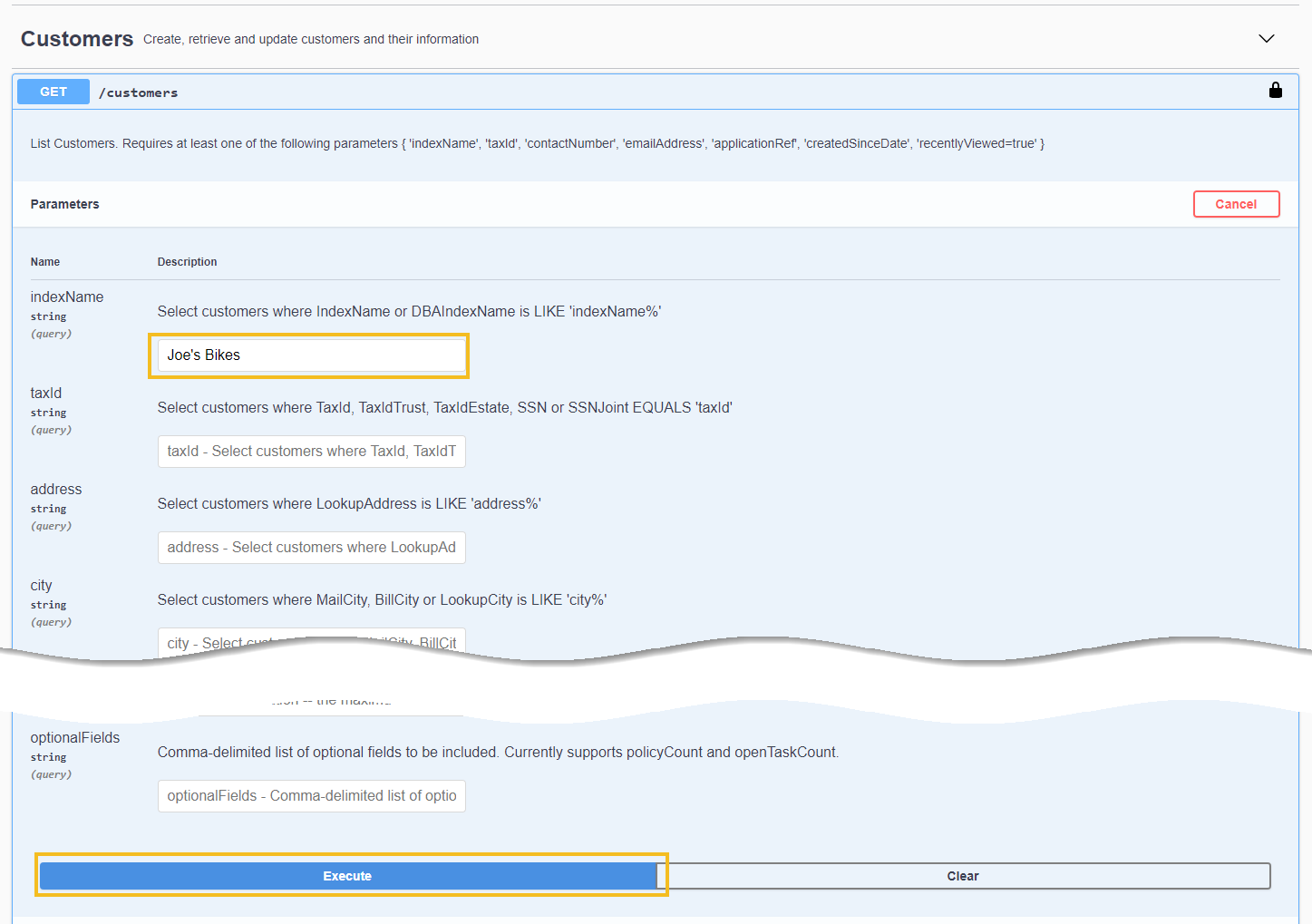
Results
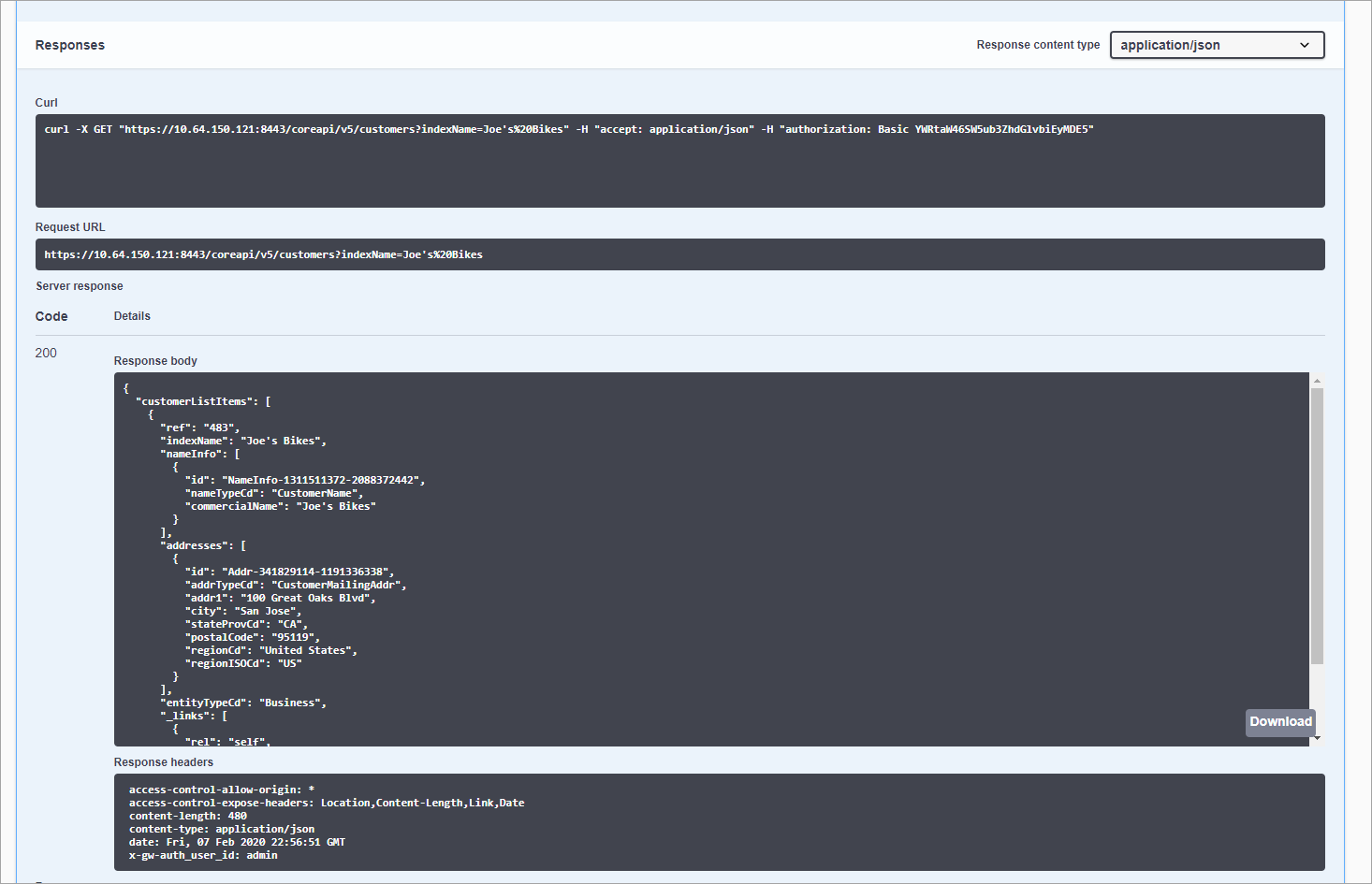
Server response codes 200 and 201 indicate a successful API call.
